IMPORTANT: Numeric entry fields must not contain dollar signs, percent signs, commas, spaces, etc. (only digits 0-9 and decimal points are allowed).
Click the Terms tab above for a more detailed description of each entry.
Step #1:
Select the month and day, and enter the 4-digit year of the date you wish to find the day of the week for.
Step #2:
If you would like the calculator to generate a chart showing which day of the week the entered date will fall on in subsequent years, enter the number of years.
Step #3:
Click the "Find Day of Week" button.
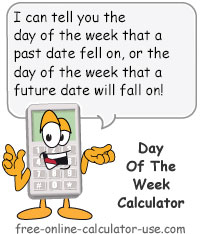

Follow me on any of the social media sites below and be among the first to get a sneak peek at the newest and coolest calculators that are being added or updated each month.