IMPORTANT: Numeric entry fields must not contain dollar signs, percent signs, commas, spaces, etc. (only digits 0-9 and decimal points are allowed).
Click the Terms tab above for a more detailed description of each entry.
Step #1:
Enter the amount you want to finance.
Step #2:
Enter the annual interest rate of the loan.
Step #3:
Enter the term of the loan in the number of monthly payments.
Step #4:
If you want to see how many hours you will need to work to make all of the loan payments, enter your real hourly wage. Otherwise, leave that field blank.
Step #5:
Indicate whether or not you would like a monthly or annual amortization schedule included in the results.
Step #6:
Click the "Calculate Auto Payment" button and scroll down to see the results.
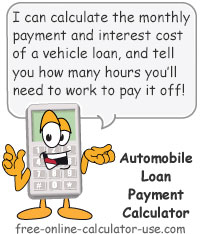
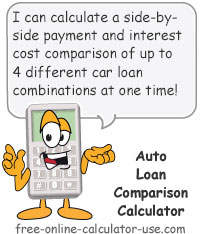

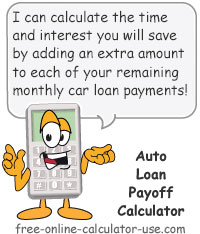

Follow me on any of the social media sites below and be among the first to get a sneak peek at the newest and coolest calculators that are being added or updated each month.