IMPORTANT: Numeric entry fields must not contain dollar signs, percent signs, commas, spaces, etc. (only digits 0-9 and decimal points are allowed).
Click the Terms tab above for a more detailed description of each entry.
Step #1:
Enter the loan amount.
Step #2:
Enter the annual interest rate of the loan.
Step #3:
Select the payment interval.
Step #4:
Enter the number of years to base the periodic payment amount on.
Step #5:
Enter the term of the pre-balloon period in months or years.
Step #6:
Enter an optional extra amount to add to each payment.
Step #7:
Select the month and year of the first payment.
Step #8:
If you would like the amortization schedule to be included in the results, move the slider to the "Yes" position.
Step #9:
Click the "Calculate Balloon Pmts" button and scroll down to view the results.
Step #10:
If you chose to include the amortization schedule in the results and would like to open a printer-friendly report for printing, scroll to the bottom of the schedule and click the "Printer Friendly Schedule" button. This will open the report in its own window for printing.
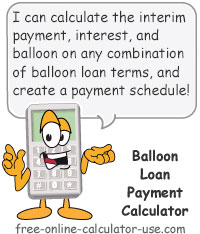

Follow me on any of the social media sites below and be among the first to get a sneak peek at the newest and coolest calculators that are being added or updated each month.