IMPORTANT: Numeric entry fields must not contain dollar signs, percent signs, commas, spaces, etc. (only digits 0-9 and decimal points are allowed).
Click the Terms tab above for a more detailed description of each entry.
Step #1
Select Inches or Metric. If Inches are selected you will be able to select measurements in feet, inches, and fraction of an inch. If Metric is selected you can enter measurements in your preferred metric units (millimeters will be the most precise).
Step #2
Enter the length of the railing (space between outer-edge of end posts).
Step #3
Enter the number of posts, including the end posts (must be greater than 1).
Step #4
Enter the actual width of each post (may be different from the label width).
Step #5
Enter the actual width of each baluster or spindle (may be different from the label width). If spindle width varies from top to bottom, use the width at its widest point.
Step #6
Enter the maximum distance between balusters (check with your local building codes for minimum spacing requirements).
Step #7
Click the Calculate Balusters button and scroll down to view the results.
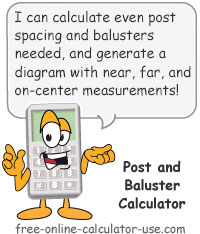


Follow me on any of the social media sites below and be among the first to get a sneak peek at the newest and coolest calculators that are being added or updated each month.