IMPORTANT: Numeric entry fields must not contain dollar signs, percent signs, commas, spaces, etc. (only digits 0-9 and decimal points are allowed).
Click the Terms tab above for a more detailed description of each entry.
Track Score Only
The game begins in the top half of the 1st inning, with the Visitor inning/run cell highlighted.
Whenever a run crosses the plate, tap the green Runs cell to increment the number of runs.
At the end of each half inning, tap the green TOP/BOTTOM cell to advance to the next half inning.
Track Score and Inning Stats
In addition to incrementing the runs scored, you can also increment Hits, Errors, Balls, Strikes, and 2-Strike Fouls.
Note that Out and Strikes automatically revert back to zero on the 3rd increment, and Balls reverts back to zero on the 4th increment.
Track Score, Inning Stats, and Batter Stats
For each batter's first plate appearance, enter the Jersey Number and the scorekeeper will save that number to the batting order for the next time the batter is up to bat. If an existing batter is replaced by a substitute, change the Jersey # for the batting order to the substitute's number.
For each batter's plate appearance, select the result of the appearance from the Batter Result menu, record any RBI's that occurred, and if applicable, enter the put-out abbreviation. Then tap the green button to record the result and display the next batter in the batting order.
Track Score, Inning Stats, Batter, and Pitcher Stats
Enter the Jersey Number of the starting pitcher for each team as they appear. Change the pitcher selection and Jersey Number for each subsequent reliever.
Pitching stats can either be incremented manually, or if you are keeping up with the inning and batting stats, the pitching stats should increment automatically.
You can view the game report at any time by clicking the "Game Report" button located beneath the scorekeeper.
Tap any section or column label to see the balloon help for the label's contents.
Important If you are using the latest version of your web browser software, the Baseball Scorekeeper will save all stats to your web browser's local storage (create a new data record for each game under the Data tab.
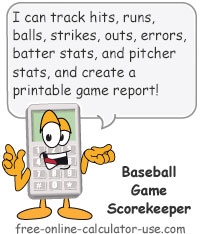

Follow me on any of the social media sites below and be among the first to get a sneak peek at the newest and coolest calculators that are being added or updated each month.