IMPORTANT: Numeric entry fields must not contain dollar signs, percent signs, commas, spaces, etc. (only digits 0-9 and decimal points are allowed).
Click the Terms tab above for a more detailed description of each entry.
Step #1:
Enter the current principal balance owed on the loan (call your lender if you're not sure).
Step #2:
Enter the annual interest rate you are being charged.
Step #3:
Enter the number of monthly payments remaining on the loan.
Step #4:
If you would like to apply an extra amount to your biweekly payment amount, select the frequency, and enter the amount.
Step #5:
If you want the results to include an amortization schedule, showing when will your loan be paid off with biweekly payments, set the date of the next payment and choose "Full Amortization Schedule" from the drop-down menu.
Step #6:
Tap the "Calculate Biweekly Savings" button. This will populate the payment comparison chart and display a bar graph comparing the interest costs of your present monthly payment, with the costs if you switch to a biweekly repayment plan. This will also display the amortization schedule if you chose to include one.
Step #7:
To print out a report, which includes the displayed amortization schedule, tap the "Printer Friendly Report" button. This will open the report in a new window for printing.
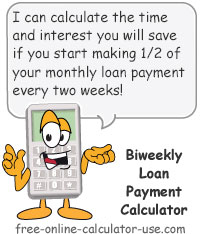

Follow me on any of the social media sites below and be among the first to get a sneak peek at the newest and coolest calculators that are being added or updated each month.