IMPORTANT: Numeric entry fields must not contain dollar signs, percent signs, commas, spaces, etc. (only digits 0-9 and decimal points are allowed).
Click the Terms tab above for a more detailed description of each entry.
Step #1:
If your business/working days are not Monday through Friday, tap the Business Day Settings button and place checkmarks for the applicable days of the week.
Step #2:
Select the month and day, and enter the 4-digit year of the date you would like the calculator to start its count.
Step #3:
Choose whether you would like the calculator to count a number of days from the starting date, or count the number of days between dates, and then enter the number of days or the ending date.
Step #4:
If you would like to exclude holidays that fall on work days, tap the "+" icon to open the holiday settings panel and indicate your preferences.
Step #5:
Click the "Calculate Business Days/Date" button. This will display the number of days, the ending date, and a chart showing the dates and names of holidays that were excluded from the count.
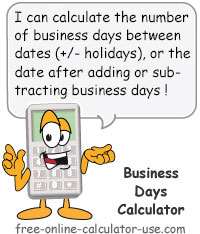

Follow me on any of the social media sites below and be among the first to get a sneak peek at the newest and coolest calculators that are being added or updated each month.