IMPORTANT: Numeric entry fields must not contain dollar signs, percent signs, commas, spaces, etc. (only digits 0-9 and decimal points are allowed).
Click the Terms tab above for a more detailed description of each entry.
Step #1:
Enter the whole number, the numerator (top) and the denominator (bottom) of the 1st entry.
Step #2:
Enter the whole number, numerator, and denominator of the 2nd entry.
Note that for Step #1 and Step #2, you can either enter a whole number only, a mixed number, or a fraction only.
Step #3:
Click the "Compare Fractions" button, which will display the greater of the two fractions and generate a step-by-step explanation showing how the calculator arrived at the result.
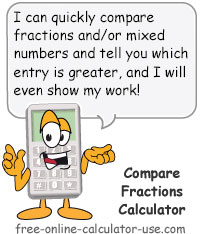


Follow me on any of the social media sites below and be among the first to get a sneak peek at the newest and coolest calculators that are being added or updated each month.