IMPORTANT: Numeric entry fields must not contain dollar signs, percent signs, commas, spaces, etc. (only digits 0-9 and decimal points are allowed).
Click the Terms tab above for a more detailed description of each entry.
Step #1
Enter the property purchase price (buyer) or selling price (seller).
Step #2
Enter any cash downpayment amount. If none, leave blank.
Step #3
Enter the annual interest rate.
Step #4
Enter the contract's repayment term in the number of years.
Step #5
Select Payment or Balloon and enter the corresponding amount. If payment is selected a balloon payment will be calculated. Otherwise, if balloon is selected, a monthly payment will be calculated.
Step #6
Select the month and the year of the first payment.
Step #7
Click the Calculate Contract for Deed button and scroll down to view the results, including the amortization schedule.
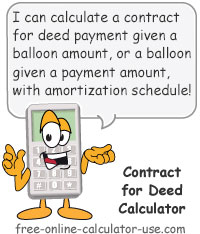
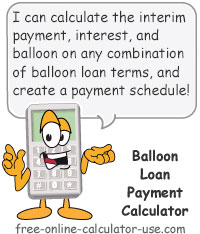

Follow me on any of the social media sites below and be among the first to get a sneak peek at the newest and coolest calculators that are being added or updated each month.