IMPORTANT: Numeric entry fields must not contain dollar signs, percent signs, commas, spaces, etc. (only digits 0-9 and decimal points are allowed).
Click the Terms tab above for a more detailed description of each entry.
Step #1:
Enter the minimum payment percentage from your credit card statement.
Step #2:
Enter the smallest dollar payment amount allowed by the credit card company.
Step #3:
Enter the annual fee, if applicable.
Step #4:
Enter the penalty APR as listed on your statement.
Step #5:
If one of your balances came with an introductory rate, select the number of months remaining in the introductory period.
Step #6:
For each APR listed on your statement, tap the info icon to enter the balance at the start of the billing cycle, additions during the billing cycle, and the balance's annual percentage rate.
Step #7:
Click the "Calculate Card Interest" button and scroll down to view the results.
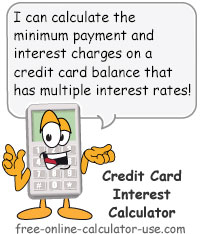

Follow me on any of the social media sites below and be among the first to get a sneak peek at the newest and coolest calculators that are being added or updated each month.