IMPORTANT: Numeric entry fields must not contain dollar signs, percent signs, commas, spaces, etc. (only digits 0-9 and decimal points are allowed).
Click the Terms tab above for a more detailed description of each entry.
Step #1:
Enter the current balance owed on the credit card.
Step #2:
Enter the annual percentage rate being charged by the card company.
Step #3:
Enter the annual fee, if any.
Step #4:
Enter the monthly amount you will be charging to the card each month if any.
Step #5:
Enter one of the following:
- Future monthly payment amount.
- Number of months to pay off card.
Step #6:
Select the month and enter the 4-digit year of the next payment due date.
Step #7:
Tap the "Calculate Card Payoff" button and scroll down to view the results, which includes a payment schedule and a button for creating a printer-friendly report.
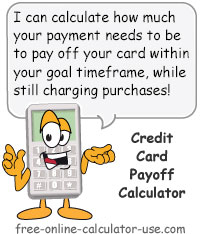

Follow me on any of the social media sites below and be among the first to get a sneak peek at the newest and coolest calculators that are being added or updated each month.