IMPORTANT: Numeric entry fields must not contain dollar signs, percent signs, commas, spaces, etc. (only digits 0-9 and decimal points are allowed).
Click the Terms tab above for a more detailed description of each entry.
Step #1
Enter the loan name (optional), starting amount, starting annual interest rate, and starting date.
Step #2
Select either Simple or Compounding interest, and either 360, 364, or 365 for the days in the year.
Step #3
If a principal adjustment occurred (payment or additional funds borrowed), select either Decrease or Increase and enter the corresponding amount.
Step #4
Enter the period's ending date or specify the number of days since the start (or last period) date, and then click the Calculate Daily Interest button.
Step #5
If you are creating a schedule of periods to track the note's running balance, click the Add Period To Loan History button and repeat the period entry process for each interest period you wish to add (be sure to add periods in chronological order, from first to last).
Step #6
Click the Printer Friendly Report button to print out the running balance schedule so you can start from where you left off on your next visit.
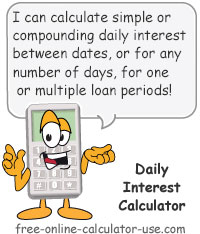

Follow me on any of the social media sites below and be among the first to get a sneak peek at the newest and coolest calculators that are being added or updated each month.