IMPORTANT: Numeric entry fields must not contain dollar signs, percent signs, commas, spaces, etc. (only digits 0-9 and decimal points are allowed).
Click the Terms tab above for a more detailed description of each entry.
Step #1:
Select the month and day, and enter the 4-digit year of the starting date.
Step #2:
Select the month and day, and enter the 4-digit year of the ending date.
Step #3:
Click the "Calculate Date Difference" button. This will display the number of days between the selected dates along with a chart showing the equivalent seconds, minutes, hours, and weeks.
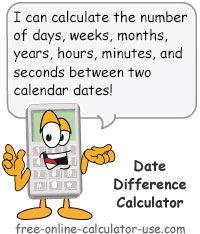

Follow me on any of the social media sites below and be among the first to get a sneak peek at the newest and coolest calculators that are being added or updated each month.