IMPORTANT: Numeric entry fields must not contain dollar signs, percent signs, commas, spaces, etc. (only digits 0-9 and decimal points are allowed).
Click the Terms tab above for a more detailed description of each entry.
Step #1:
Choose your preferences or distance measurement (Imperial or Metric) and time (Standard or Military).
Step #2:
If you don't know the distance of your trip will cover, expand the Distance Calculator and enter the starting and ending addresses, and click the "Calculate Driving Distance" button. Otherwise enter the known distance in the Trip distance field.
Step #3:
Select the average speed you expect to drive.
Step #4:
Optional: Select the number of stops you expect to make, and select an average time for each, or set a time for each stop separately.
Step #5:
Optional: If your trip will cover more than one time zone, select the starting and ending time zones.
Step #6:
Optional: If you'd like to know the fuel cost for the trip, enter your vehicle's fuel consumption rating and the cost of one unit of fuel (Gallon or Liter).
Step #7:
Click the "Calculate Drive Time" button. The results will include a button to create and print a printer friendly trip report.
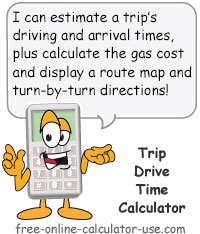
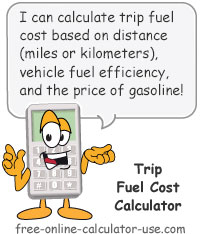
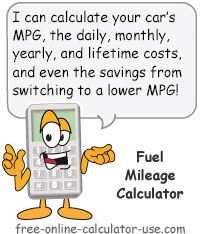


Follow me on any of the social media sites below and be among the first to get a sneak peek at the newest and coolest calculators that are being added or updated each month.