IMPORTANT: Numeric entry fields must not contain dollar signs, percent signs, commas, spaces, etc. (only digits 0-9 and decimal points are allowed).
Click the Terms tab above for a more detailed description of each entry.
Step #1
Select Inches or Metric.
Step #2
If Inches is selected in Step #1, enter the feet, inches, and fractional inch distance between the two outer boundaries (posts, etc.), enter the actual width of each divider (baluster, spindle, picket, shelf, slat, etc.), and select Inches or Feet and inches for result measurements.
If Metric is selected in Step #1, enter the distance between the two outer boundaries (posts, etc.), then enter the actual width of each divider. You use whatever metric measurement you prefer, though millimeters will be the most precise. Just be sure to use the same measurement for the space width and the divider width.
Step #3
Enter the maximum number of dividers you want to be included in the generated list of even spacing options.
Step #4
Click the Generate Spacing Options button.
Step #5
Select your preferred even spacing option (number of dividers and space width) and scroll down to view and print the detailed diagram.

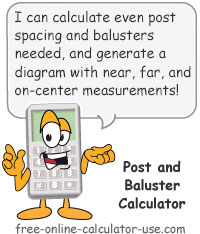


Follow me on any of the social media sites below and be among the first to get a sneak peek at the newest and coolest calculators that are being added or updated each month.