IMPORTANT: Numeric entry fields must not contain dollar signs, percent signs, commas, spaces, etc. (only digits 0-9 and decimal points are allowed).
Click the Terms tab above for a more detailed description of each entry.
Step #1:
Enter either a positive or negative base integer.
Step #2:
If the entered base has a negative sign in front of the integer, tap the appropriate option to indicate whether or not you want the base encased in a set of parenthesis.
Step #3:
Enter either a positive or negative exponent integer.
Step #4:
Click the "Calculate Power" button, which will find the base raised to the entered power and display a chart showing how the result was calculated. Note that this calculator only handles results that are up to 15 numeric characters in length.
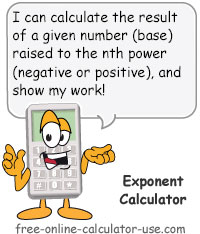


Follow me on any of the social media sites below and be among the first to get a sneak peek at the newest and coolest calculators that are being added or updated each month.