IMPORTANT: Numeric entry fields must not contain dollar signs, percent signs, commas, spaces, etc. (only digits 0-9 and decimal points are allowed).
Click the Terms tab above for a more detailed description of each entry.
Step #1:
If converting a mixed number into a decimal, enter the whole number portion of the mixed number in the first row. Otherwise, if converting a fraction, leave the whole number field blank.
Step #2:
Enter the numerator of the fraction you are converting.
Step #3:
Enter the denominator of the fraction you are converting.
Step #4:
Click the "Convert Fraction to Decimal" button, which will display the simplified fraction, the result of the conversion, and generate a step-by-step explanation showing how the calculator arrived at the result.
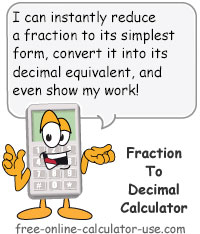

Follow me on any of the social media sites below and be among the first to get a sneak peek at the newest and coolest calculators that are being added or updated each month.