IMPORTANT: Numeric entry fields must not contain dollar signs, percent signs, commas, spaces, etc. (only digits 0-9 and decimal points are allowed).
Click the Terms tab above for a more detailed description of each entry.
Step #1
Optional: If you want to save courses, tees, slopes, ratings, and pars for future use, expand the Course Add/Edit form and enter the courses and tees you anticipate playing.
Step #2
Optional: If you expect to enter more than 20 rounds, enter the date of the round you want to enter.
Step #3
Enter the course name (optional), rating, slope, and par for the round you are entering.
Step #4
Select 18 Holes or 9 Holes.
Step #5
Select a Playing Condition (PC) adjustment if applicable.
Step #6
Select Total Score or Hole-By-Hole.
Step #7
Enter the score(s) and click the "Enter Round" button. Then repeat the steps for each round you wish to enter.
Step #8
If you want to save your rounds, courses, and tees for your next use, click the "Data" tab, enter a name, and click the "Save" button.
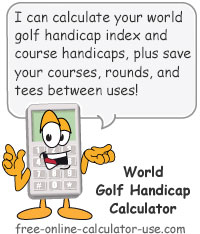
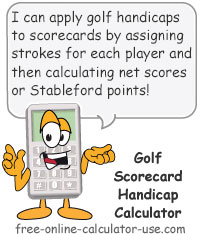

Follow me on any of the social media sites below and be among the first to get a sneak peek at the newest and coolest calculators that are being added or updated each month.