IMPORTANT: Numeric entry fields must not contain dollar signs, percent signs, commas, spaces, etc. (only digits 0-9 and decimal points are allowed).
Click the Terms tab above for a more detailed description of each entry.
Step #1
Enter the name of the golf course.
Step #2
Indicate whether the course is a 9 or 18 hole course.
Step #3
Select the number of players you want added to the scorecard.
Step #4
Click the "Create Scorecard Form" button.
Step #5
Enter the names and 18-hole course handicaps for each player in the group.
Step #6
If the course is an 18-hole course, enter the hole handicaps and pars for all 18 holes, and then select either "Front 9", "Back 9" or "18-Holes", whichever applies.
Step #7
Select "Stroke Play" or "Stableford" from the scoring drop-down menu.
Step #8
If you plan to reuse your current entries, click the "Data" tab, give the data record a name (e.g., name of course and name of group) and then click the "Save" button. You can then select that data record to load the course and players into the calculator on your next use.
Step #9
If printing a blank card, click the "Blank ..." button. Otherwise, if scoring a match, enter the hole-by-hole scores for each player, and then click the "Filled ..." button. In either case, a printer-friendly scorecard button will appear beneath the scorecard preview.
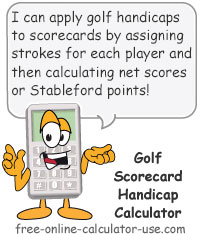
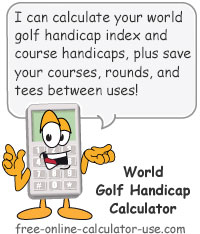
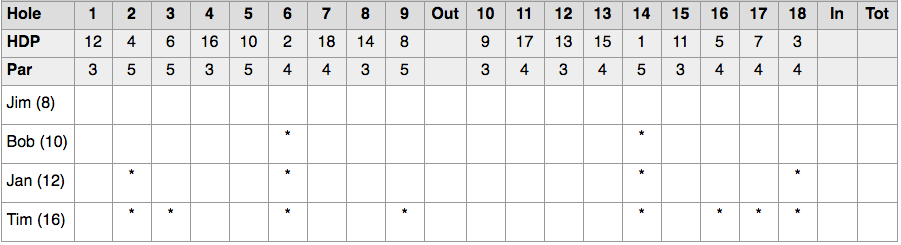
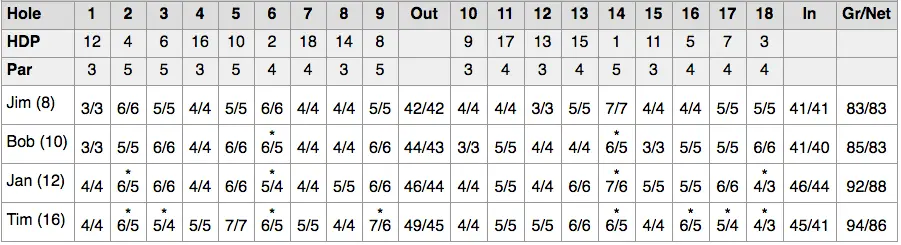
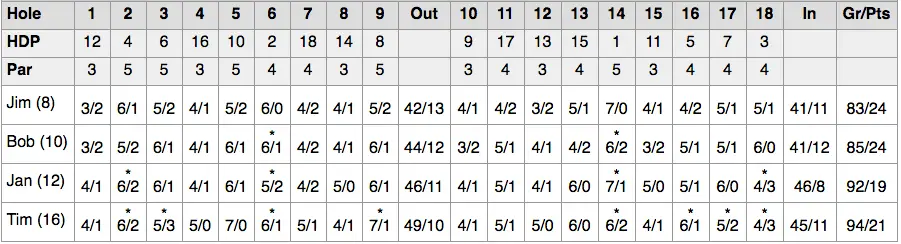

Follow me on any of the social media sites below and be among the first to get a sneak peek at the newest and coolest calculators that are being added or updated each month.