IMPORTANT: Numeric entry fields must not contain dollar signs, percent signs, commas, spaces, etc. (only digits 0-9 and decimal points are allowed).
Click the Terms tab above for a more detailed description of each entry.
Step #1:
Enter at least two numbers to find the greatest common factor for.
Step #2:
Click the "Find Greatest Common Factor" button, which will find the GCF of the entered numbers, plus display a chart showing GCF divisors and all factors for the numbers entered.
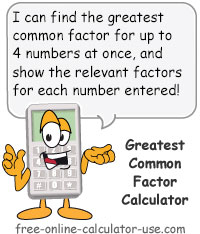


Follow me on any of the social media sites below and be among the first to get a sneak peek at the newest and coolest calculators that are being added or updated each month.