IMPORTANT: Numeric entry fields must not contain dollar signs, percent signs, commas, spaces, etc. (only digits 0-9 and decimal points are allowed).
Click the Terms tab above for a more detailed description of each entry.
Step #1
Enter the past due amount.
Step #2
Enter the penalty APR.
Step #3
Select the month and day and enter the 4-digit year of the date the payment was due.
Step #4
Select the month and day and enter the 4-digit year of the settlement date. Or, enter the number of days the invoice is past due and the late fee calculator will update the settlement date for you.
Step #5
Click the "Calculate Late Payment Interest" button and scroll down to view the results.
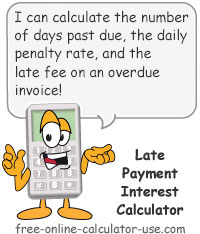

Follow me on any of the social media sites below and be among the first to get a sneak peek at the newest and coolest calculators that are being added or updated each month.