IMPORTANT: Numeric entry fields must not contain dollar signs, percent signs, commas, spaces, etc. (only digits 0-9 and decimal points are allowed).
Click the Terms tab above for a more detailed description of each entry.
Step #1:
Enter the name or description of the property if you would like it included in the depreciation schedule.
Step #2:
Enter the total cost to acquire the property, not including the value of any land that came with it.
Step #3:
Enter the percentage the property is used for business.
Step #4:
Select the property's MACRS classification.
Step #5:
Select the depreciation method.
Step #6:
Select the convention to use for the first year.
Step #7:
Enter the month and year the property was placed into service.
Step #8:
Enter the year you want to calculate the depreciation expense for.
Step #9:
Choose your rounding preference for the depreciation schedule (if applicable).
Step #10:
Indicate whether or not you want a printable depreciation schedule included in the results.
Step #11:
Click the "Calculate MACRS Depreciation" button and scroll down to see the results.
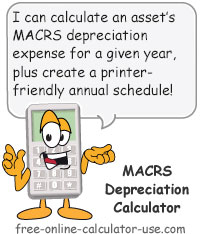

Follow me on any of the social media sites below and be among the first to get a sneak peek at the newest and coolest calculators that are being added or updated each month.