IMPORTANT: Numeric entry fields must not contain dollar signs, percent signs, commas, spaces, etc. (only digits 0-9 and decimal points are allowed).
Click the Terms tab above for a more detailed description of each entry.
Step #1:
Enter the X and Y coordinates of the point on the line you would like to represent point #1. Click the plus sign to enter a fraction or mixed number as a coordinate.
Step #2:
Enter the X and Y coordinates of the point on the line you would like to represent point #2. Click the plus sign to enter a fraction or mixed number as a coordinate.
Step #3:
Tap the "Calculate Midpoint of a Line Segment" button and scroll down to view the results.
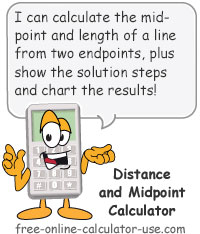

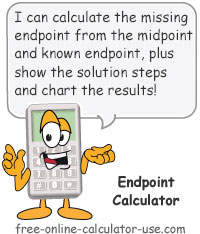
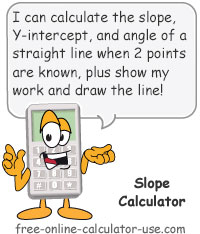

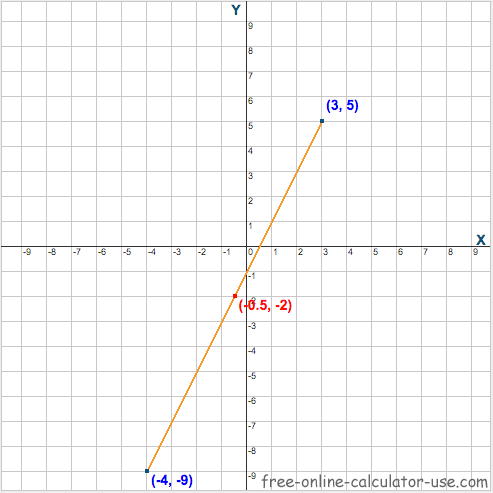


Follow me on any of the social media sites below and be among the first to get a sneak peek at the newest and coolest calculators that are being added or updated each month.