IMPORTANT: Numeric entry fields must not contain dollar signs, percent signs, commas, spaces, etc. (only digits 0-9 and decimal points are allowed).
Click the Terms tab above for a more detailed description of each entry.
Step #1
Enter or paste the data set separated by spaces, commas, or line breaks.
Step #2
Enter the percentile you wish to have calculated.
Step #3
Select the number of decimal places you would like the results rounded to.
Step #4
Click the "Calculate Percentile" button and scroll down to view the results, including the percentile calculator's step-by-step process for finding the solutions.

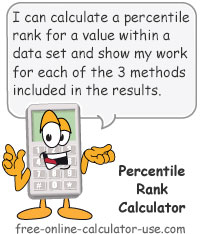
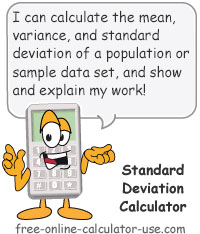
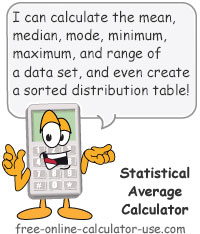

Follow me on any of the social media sites below and be among the first to get a sneak peek at the newest and coolest calculators that are being added or updated each month.