IMPORTANT: Numeric entry fields must not contain dollar signs, percent signs, commas, spaces, etc. (only digits 0-9 and decimal points are allowed).
Click the Terms tab above for a more detailed description of each entry.
Step #1
Enter or select a postfix expression to convert.
If entering your own postfix expression, leave a space between all operators and operands, and enter only numbers, single letters, and any of the following operators: ^ * / + -.
Step #2
Click the "Convert Postfix to Infix" button and scroll down to view the steps.
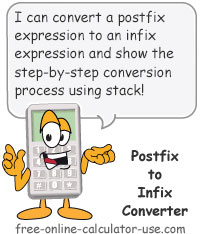
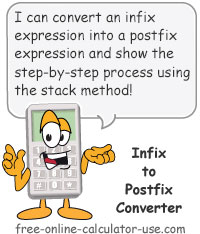



Follow me on any of the social media sites below and be among the first to get a sneak peek at the newest and coolest calculators that are being added or updated each month.