IMPORTANT: Numeric entry fields must not contain dollar signs, percent signs, commas, spaces, etc. (only digits 0-9 and decimal points are allowed).
Click the Terms tab above for a more detailed description of each entry.
Step #1:
Enter the number you would like to find the prime factors for.
Step #2:
Tap the "Find Prime Factors" button. This will find all of the prime factors of the entered number, simplify the found factors into an exponential expression, and show the multiplications so you can verify the results.
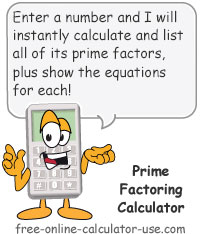


Follow me on any of the social media sites below and be among the first to get a sneak peek at the newest and coolest calculators that are being added or updated each month.