IMPORTANT: Numeric entry fields must not contain dollar signs, percent signs, commas, spaces, etc. (only digits 0-9 and decimal points are allowed).
Click the Terms tab above for a more detailed description of each entry.
Step #1:
Select the event that will correspond to the date you will be selecting.
Step #2:
Select the date that corresponds to the event the calculation will be based on.
Step #3:
If you selected ultrasound as the event, select the weeks and days you were along at the time of the ultrasound.
Step #4:
If you selected 1st Day of Last Period, and your average menstrual cycle is different from the 28-day norm, select the appropriate number of days.
Step #5:
Click the "Calculate Conception Date" button, which will generate the estimated conception date, 1st day of last period date, and due date, and display a summary of the calculations.
Step #6:
Click the "Printer Friendly Report" button to load your entries and results, including a conception calendar, in a popup window for printing.
Important! My expertise is creating online calculators based on known formulas, not obstetrics, gynecology, or paternal law. So if you have questions related to any of those fields, please seek out the advice or counsel of a qualified physician or attorney.
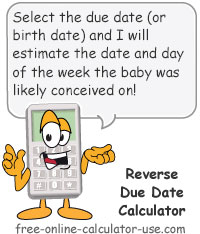

Follow me on any of the social media sites below and be among the first to get a sneak peek at the newest and coolest calculators that are being added or updated each month.