IMPORTANT: Numeric entry fields must not contain dollar signs, percent signs, commas, spaces, etc. (only digits 0-9 and decimal points are allowed).
Click the Terms tab above for a more detailed description of each entry.
Step #1
Enter the number you wish to round.
Step #2
Select the place you would like the entered number rounded to.
Step #3
Click the "Round Number" button and scroll down to view the results.
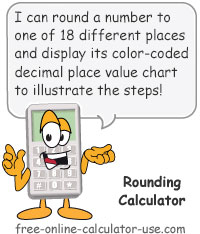

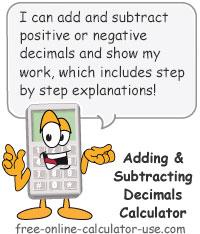
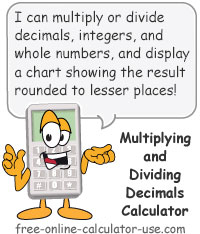

Follow me on any of the social media sites below and be among the first to get a sneak peek at the newest and coolest calculators that are being added or updated each month.