IMPORTANT: Numeric entry fields must not contain dollar signs, percent signs, commas, spaces, etc. (only digits 0-9 and decimal points are allowed).
Click the Terms tab above for a more detailed description of each entry.
Step #1:
Enter the purchase price of a taxable product or service.
Step #2:
Indicate whether or not sales tax is included in the entered purchase price.
Step #3:
Enter the applicable sales tax percentage for the location where you are making the purchase. If you're not sure what your state's percentage is, tap the plus (+) icon to reveal a state selection box, select your state from the drop-down menu, adjust the average local rate if necessary, then place a checkmark in the local checkbox to add it to the state rate.
Step #4:
If you want the calculator to alert you to how many hours you will need to work to pay the sales taxes, enter your real hourly wage. Otherwise, leave the field blank.
Step #5:
Click the "Calculate Sales Tax" button.
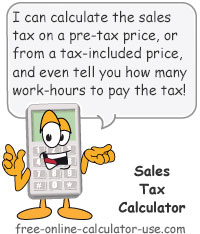
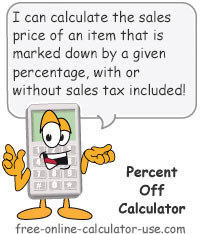
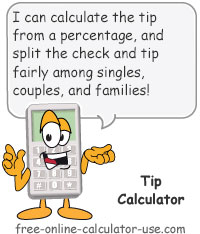
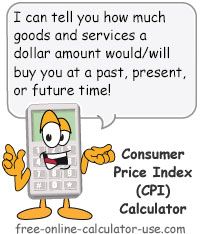

Follow me on any of the social media sites below and be among the first to get a sneak peek at the newest and coolest calculators that are being added or updated each month.