IMPORTANT: Numeric entry fields must not contain dollar signs, percent signs, commas, spaces, etc. (only digits 0-9 and decimal points are allowed).
Click the Terms tab above for a more detailed description of each entry.
Step #1:
Select the month, day, and year of the first day of school.
Step #2:
Select the month, day, and year of the last day of school.
Step #3:
Select whether or not you want the calculator to exclude US federal holidays and Good Friday.
Step #4:
Tap the "Create School Calendar Template" button to generate an interactive calendar and calculate the initial number of days remaining.
Step #5:
Tap all dates you would like excluded from the number of days remaining.
Step #6:
Expand the "Printing Preferences" section to choose your colors and set what to include in each calendar cell (days left, class day number, both, or neither).
Step #7:
Tap the "Printer Friendly Calendar" button, which will open the calendar based on your preferences in a new window for printing.
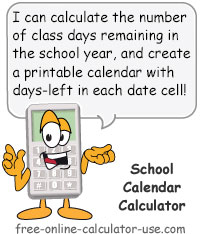

Follow me on any of the social media sites below and be among the first to get a sneak peek at the newest and coolest calculators that are being added or updated each month.