IMPORTANT: Numeric entry fields must not contain dollar signs, percent signs, commas, spaces, etc. (only digits 0-9 and decimal points are allowed).
Click the Terms tab above for a more detailed description of each entry.
Step #1:
Enter the number of beginning shares outstanding and select the starting date.
Step #2:
Select the ending date.
Step #3:
Enter each stock transaction that occurred between the beginning and end dates selected at the top of the calculator -- in chronological order. Note that you can edit or delete each entered transaction by selecting it from the list and clicking either the "Save Changes" or "Delete" button.
Step #4:
Click the "Calculate Weighted Average" button, which will display the total days, ending shares, and weighted average. The results will also include a printable period-by-period chart showing how the weighted average was computed.
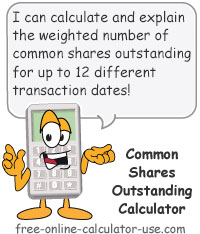

Follow me on any of the social media sites below and be among the first to get a sneak peek at the newest and coolest calculators that are being added or updated each month.