IMPORTANT: Numeric entry fields must not contain dollar signs, percent signs, commas, spaces, etc. (only digits 0-9 and decimal points are allowed).
Click the Terms tab above for a more detailed description of each entry.
Step #1
Select the variable you wish to solve for (Speed, Distance, or Time), which will change the input variables to the other two.
Step #2
Enter the two known variables and corresponding units, and then select the desired result units for the variable you are solving for.
Step #3
Click the "Calculate ..." button and scroll down to view the results and the steps used to find the missing variable.
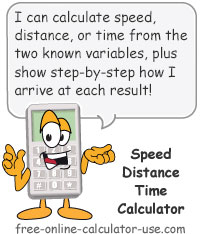
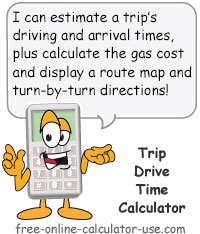
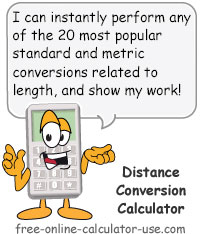

Follow me on any of the social media sites below and be among the first to get a sneak peek at the newest and coolest calculators that are being added or updated each month.