IMPORTANT: Numeric entry fields must not contain dollar signs, percent signs, commas, spaces, etc. (only digits 0-9 and decimal points are allowed).
Click the Terms tab above for a more detailed description of each entry.
Step #1:
Enter an optional title for your log sheet.
Step #2:
Select the number of sets to include per exercise.
Step #3:
Select the number of rows (days) to include for each exercise.
Step #4:
Do one of the following based on what type of chart you want and then go on to step #5:
- If you would like to print out a blank schedule, select "Blank" as the type of chart.
- If you would like to print and use my weight lifting schedule, tap the "Load Examples" button and select "Filled In" as the type of chart.
- If you would like to create your own custom workout sheet, enter a name for each category and tap the named category buttons to enter their respective exercises. When all desired categories and exercises have been entered, select "Filled In" as the type of chart.
Step #5
Tap the "Preview Worksheet Sheet" button and, if you are happy with the preview, tap the "Printable Workout Sheet" button that will appear below the preview pane. This will open the completed worksheet in a printer friendly window. From there you can use your printer/page settings (portrait/landscape, scale, etc.) to fit the sheet on the paper you are printing to.
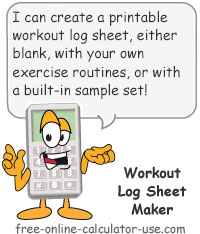
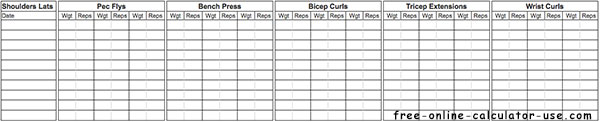
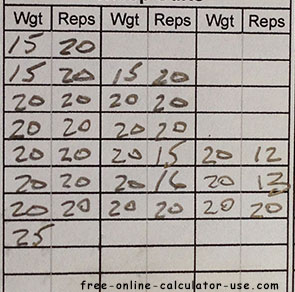
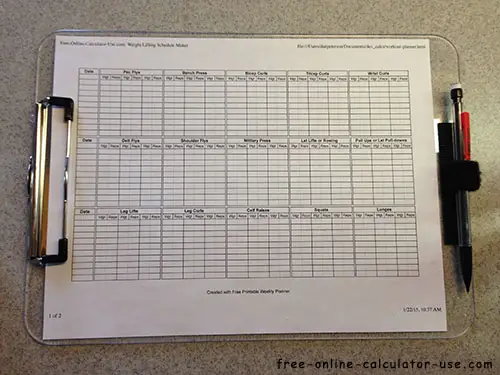

Follow me on any of the social media sites below and be among the first to get a sneak peek at the newest and coolest calculators that are being added or updated each month.